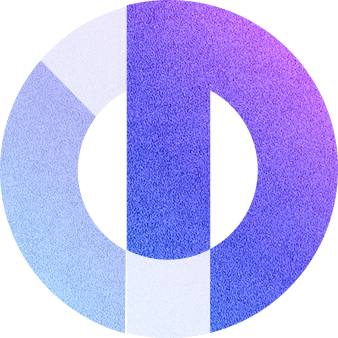How to keep your iPad running smoothly

Like all other computers, the iPad needs some maintenance to work efficiently. This includes cleaning the iPad’s memory, and screen, optimizing battery life, and protecting it. These tasks are easier on iPads rather than laptops.
Clean the iPad screen
The best way to determine whether an iPad is used a lot is to look at the fingerprints on the screen. In typical indoor lighting, these fingerprints find a way to hide, but sunlight creates glare. In general, iPads collect dust and need to be cleaned regularly. Avoid at all cost window cleaners and other cleaning fluids, especially those that contain ammonia. Instead, use a lint-free, scratch-resistant cloth similar to the one used to clean glasses. Clean the iPad screen by moistening the cloth with a little water and running it even with a stroke on the screen. Although the sides and back of the iPad are not covered in fingerprints, these areas still need and will benefit from good cleanliness.
Optimize the settings
Get the most out of the battery life of the iPad. Ways to do this include turning off data when not in use, lowering the brightness of the screen, or closing some widgets. Also, Apple recommends draining the battery 1 time a month and then charging it to full power. Moreover, you should charge your iPad when it goes down to 20% up to 80% on daily use.
Keep iPad software updated
When a new version of the IOS operating system comes out, an alert will appear on your iPad. When you see this notification, connect your iPad to power and take steps to update your operating system. You can find this option in the General menu in your iPad settings.
In addition, you should keep your iOS up to date so that the latest security updates can be applied to your iPad. The iOS update also fixes bugs found in the operating system that can help your iPad run more smoothly.
Reboot the iPad
Restarting the iPad at any time it seems to be running slowly or has strange problems will solve some problems and help improve the speed of the iPad.
To restart your iPad, press and hold the Sleep/Wake button until you are prompted to close a slide. To turn on your iPad, press and hold the Sleep/Wake button and release the button when the Apple logo appears.
Buy a case for the iPad
No matter how safe it is with your tablet, accidents happen, and due to the thin design of the iPad, a simple fall can cause the screen to crack. The best way to prevent this is to buy a case.
Read our guide on how to choose the best iPad case to fit your needs here
Consider buying an ergonomic case for the ultimate comfort experience. Our ergonomic iPad case made with premium materials will transform your device into a mobile hub with maximized functionality. See all the features of the ODO BODI case here.